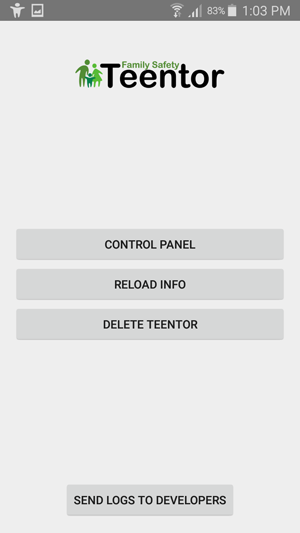Installing and Configuring Teentor for Android
The Teentor family safety system is available for computers running Microsoft Windows or Mac OS, as well as for phones and tablets that use Android. These are different applications, so their features are also slightly different.
You can install Teentor in two ways:
- By downloading the app from Google Play.
- By downloading the APK file of Teentor (for advanced users).
As an example, we will install Teentor from Google Play on a Samsung Galaxy A5 smartphone.
1. Turn your phone on and open the Google Play app. Search for "Teentor" there, then click the "Install" button on the app's page:
2. During installation the program will notify you that it will need to capture calls, messages, etc. Click the list through and confirm installation by pressing the "Install" button:
3. When you start Teentor for the first time, a parental login window will be shown. If you already have a Teentor.com account, enter your email and password for that account. Otherwise register by clicking the "Register" button:
4. After authorization Teentor will ask to activate itself as a device administrator. This is necessary to prevent your child from removing the application:
5. After this, the application will automatically download the latest list of sites and programs that are unsuitable for children. With its default settings Teentor activates Safe Search in Google and blocks "adult" sites:
6. If you are not satisfied with the suggested restrictions and, for example, simply want to know, which sites your child visits or where (s)he is now, adjust settings in your control panel. You can log in to it from any computer or mobile device. This is also possible from your child's phone. Find the Teentor's icon in your list of installed applications and touch it. Enter your parental password:
7. In the new window click the "Control panel" button. This will start your browser, where you can change settings and view reports. Please note that, depending on your device's screen, the menu list and other elements may be collapsed: